Getting Started on StreamlineLS only takes a few minutes. In this article, we’ll go over adding a property, tenant, and creating a rental agreement (or lease) between the two. Then we’ll talk about next steps.
Creating a Property
On the left navigation, click on Properties / Manage.
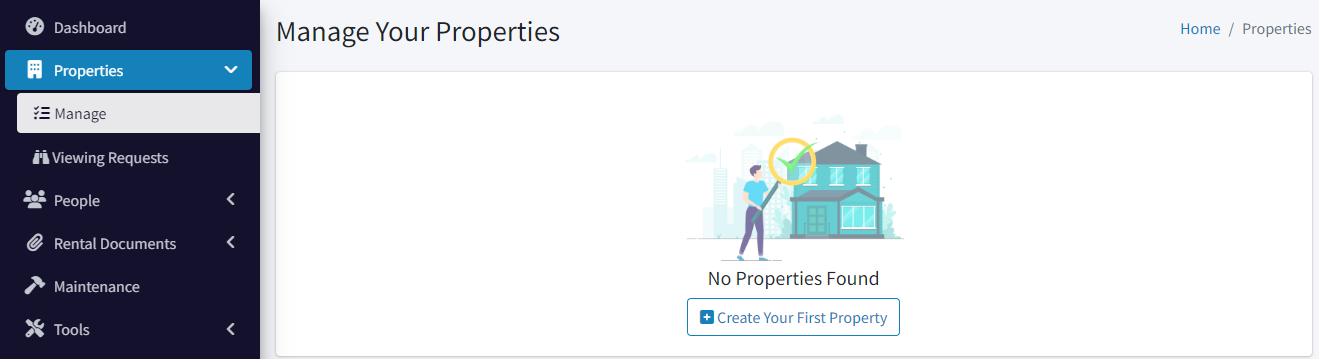
Then click Create Your First Property. The property dialog will open.
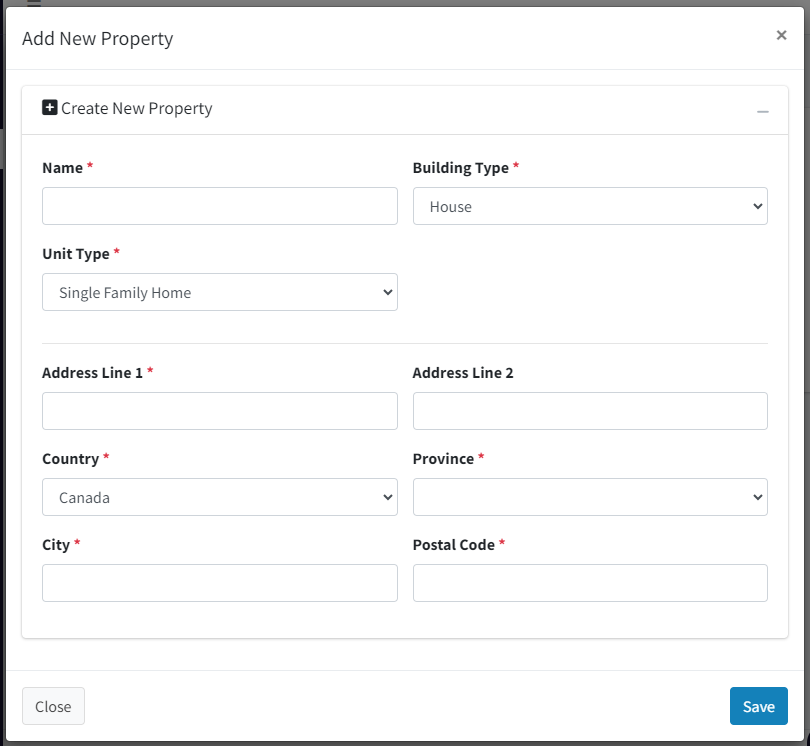
Give your property a name, choose a building type, then unit type.
- If your property is a multi-unit building and you own the entire building, choose multi-unit for the property type, then add the units as a comma delimited list (e.g. “101, 102, 103, …”).
- If you own a single condo in a building, choose Single Family Home and make sure to add the Address Line 2 for the unit number.
- If you own a house that is not a multi-unit building, typically that just has a value for Address Line 1.
Then, add the address and click Save. At this point, you have added a property.
Adding a Tenant
On the left navigation, click on People / Tenants.
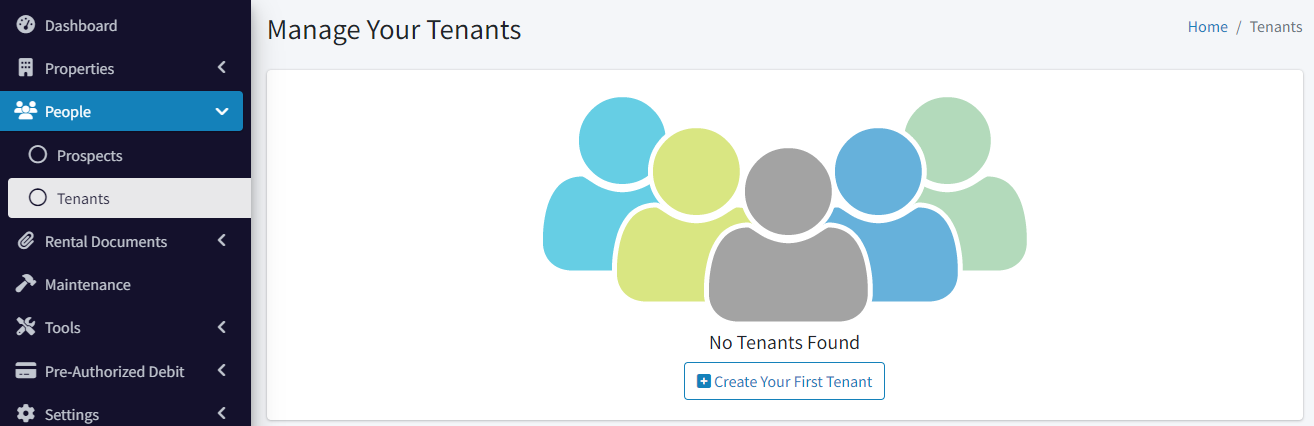
Then click Create Your First Tenant. The tenant dialog will open.
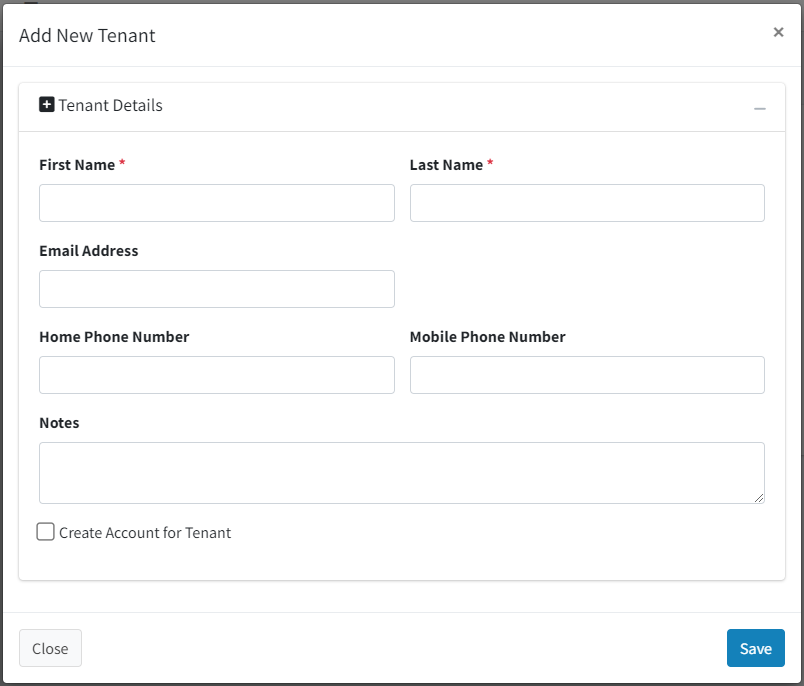
Add their first and last name. If you choose Create Account for Tenant (and we recommend you do this), then you’ll have to enter their email address as well.
Click the Save button.
At this point, a tenant has been created and an email has been sent to them to confirm their email address and create an account on the system. They may confirm or decline this invitation if they wish. Once they have confirmed their email address, their status will change to Connected.
Creating a Rental Agreement
On the left navigation, click on Rental Documents / Rental Agreements.
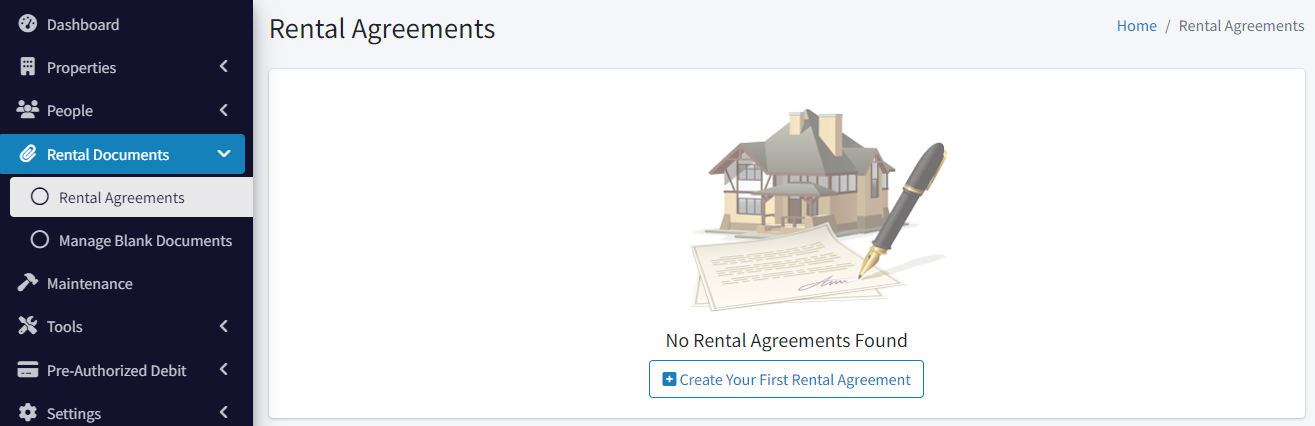
Click on Create Your First Rental Agreement. The rental agreement dialog will open.
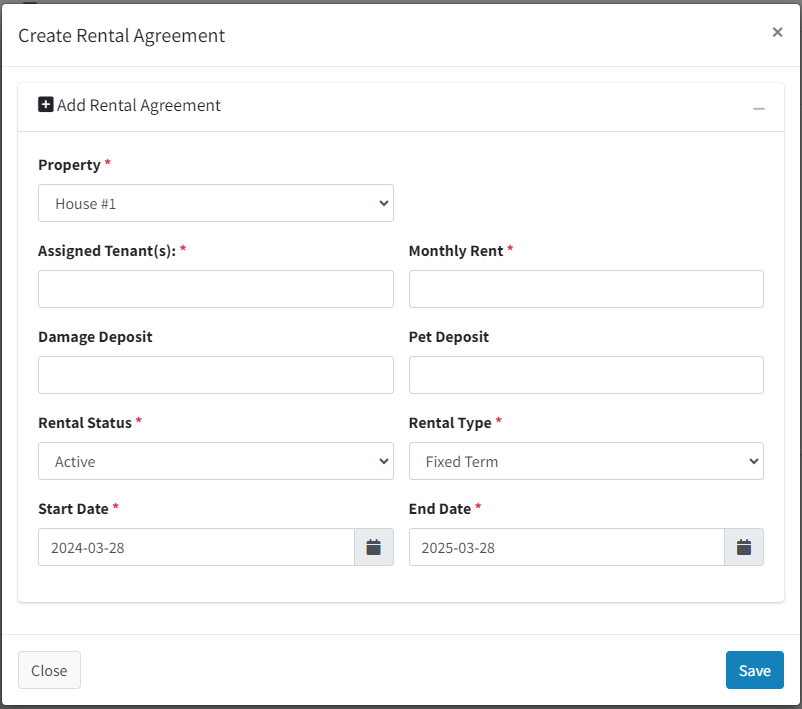
Select the property you created. If that was a multi-unit property, another drop-down list will enable you to choose the unit.
Assign the tenant, add in the monthly rent, then set the start / end dates of the lease. You can choose Month-to-Month for rental type if you need.
Click Save.
Summary
At this point, you have a very basic setup where you have one property, one tenant, and a rental agreement between the two.
Next, you’ll want to get approved for PAD so that you can begin collecting your rent through our platform. You can read about that here.
This document was intentionally light on details to get you started. But you can read more about managing Properties, Tenants, and Rental Agreements.
You’ll also want to learn about running Tenant Verification Reports, which are background and credit checks for new prospects.
Please don’t hesitate to contact us if you have any questions or would like to schedule a meeting with your designated customer success representative. We’re here to make sure that you succeed.
Thank you,
The Streamline Landlord Service Team