This guide has been created to get you up and running with Tenant Verification Reports (TVRs) as fast as possible. If you’re looking for the quick start guide for setting up rent payments and managing your properties through our system, you can find that here.
A TVR is a specific report that consists of 3 parts:
- Softcheck – Background check of over 200k publicly available databases to build a detailed risk profile.
- Equifax Credit Report – Understand the prospect’s current credit score and debt obligations.
- Enhanced ID Check – Uses AI to ensure that the prospect’s ID is real and belongs to them.
These are used as a part of your screening process for new applicants. This will give you a full picture of the person, and their financial situation.
Step 1: Creating an Account
Start by going to the registration page, located here. Enter in an email address and password and click the Next button. Then, make sure to choose the Property Manager option at the top, and enter the remaining details.
A confirmation email will be sent to your email address.
Once you have confirmed your email address, you will be able to log into the system.
After email confirmation, you will receive an onboarding email with some quick links, as well as the contact information for your designated customer success team member at StreamlineLS. They will be your go-to person for ensuring that you get the most out of our platform.
Step 2: Add Team Members
As a property manager, you likely have a support staff who will also need access to your account on our platform. Each team member can be added as a separate user, with their own credentials. When they log into the platform, they will still be using your main account, but just accessing it under their credentials.
To create a Team Member, navigate to People / Team Members on the left navigation.
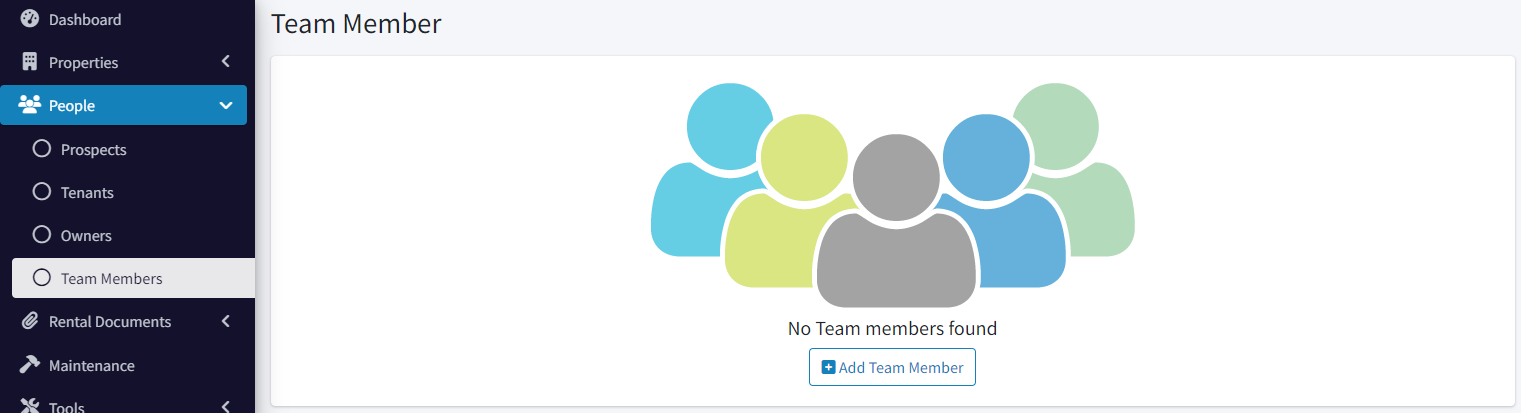
Click on Add Team Member and fill in their name and email address and click Save.
They will be sent a confirmation email. When they confirm their email address, they will be prompted to set a password. Now, they are able to log into the platform under their own credentials.
A team member can perform all the same functions as the main account, but they cannot create other team members.
Repeat this process for each staff member that you would like to have access to your account.
Step 3: Creating a Prospect
Once you have created an account and added any team members that will need access to your profile, we can now begin adding prospects. A prospect is someone who doesn’t currently rent from you, but who you’re considering.
Start by navigating to People / Prospects in the left navigation.
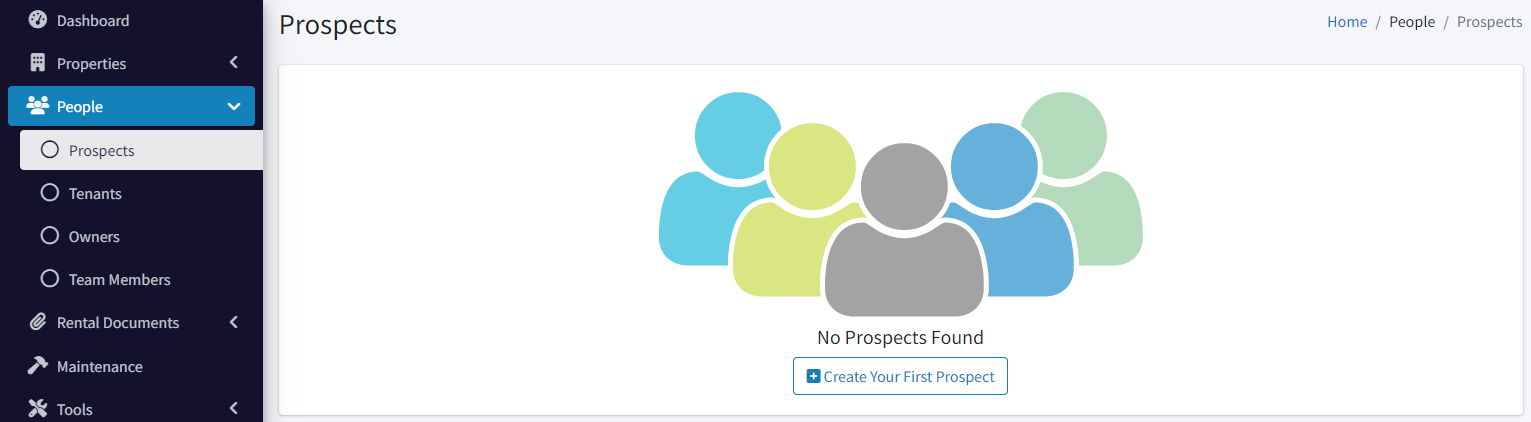
Click Create your First Prospect.
Fill in their first/last names and email address. Click the Save button.
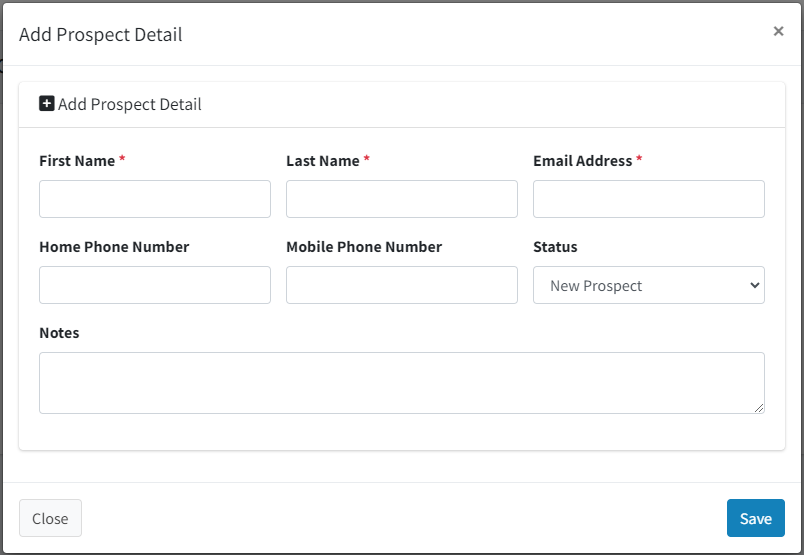
At this point, you will have a prospect created and are ready to run the Tenant Verification Report.
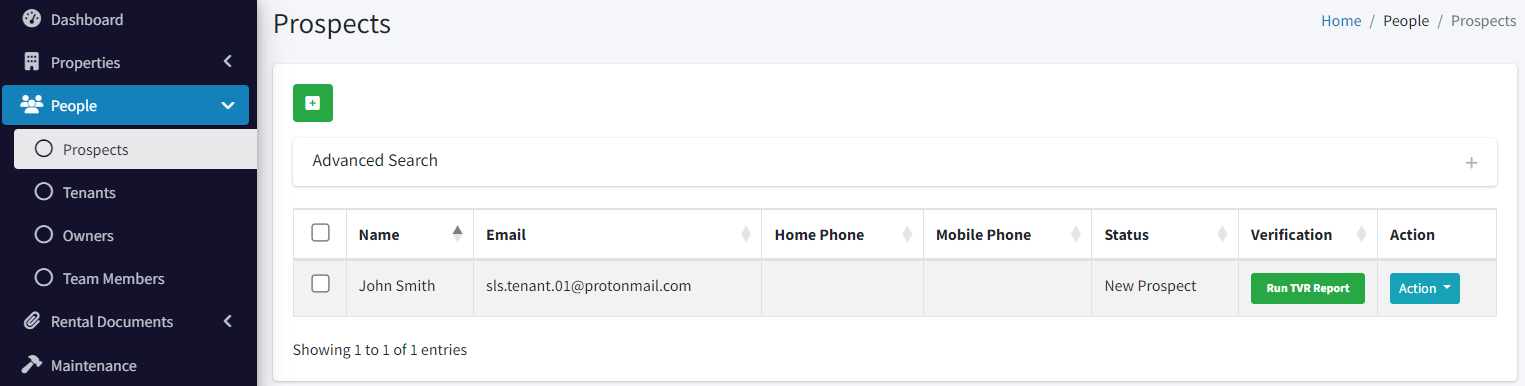
Step 4a: Running a TVR (Prospect Fills Out)
There are two ways to run a TVR. The first is our system sends the prospect an email, they fill out the application, then you are notified when it is completed and ready for download.
Some managers like this approach, since it puts the responsibility on the prospect to move things forward, and it’s less work for them.
On the downside, prospects can sometimes be slower with doing these, and it’s best to do things yourself and get them done sooner. If you’d rather run it yourself, skip to Step 4b below.
From the Prospects page, click the Run TVR Report button. Then click Send Form to Prospect.

At this point, you’ll have to enter just a little bit more information about their current address. Once that’s done, click the Purchase Report button and then confirm the charges.
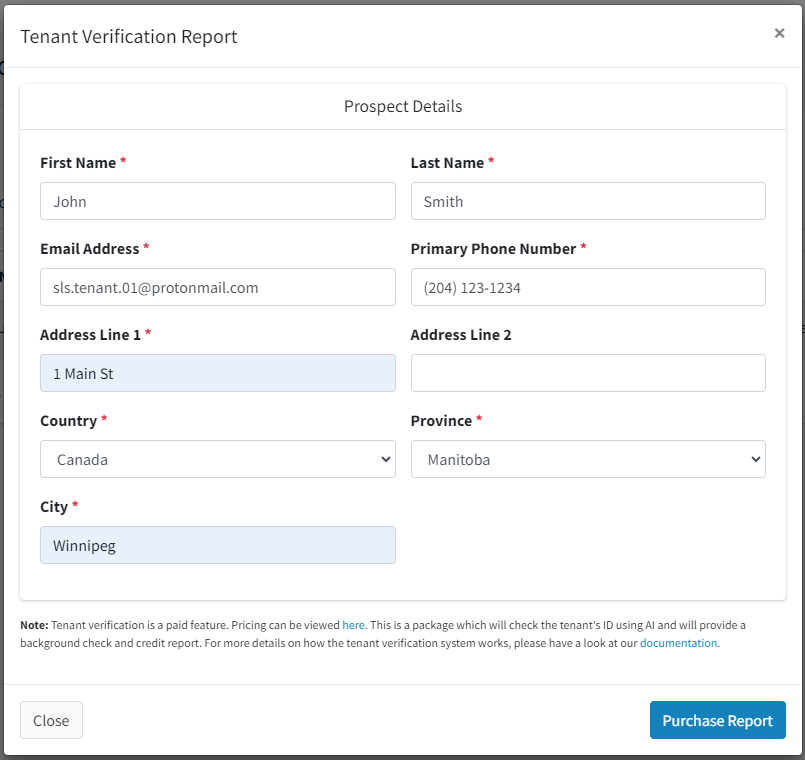
At this point, the email will have been sent to the prospect to fill out the form. You will be notified when this is completed and ready for download.
If the prospect loses the email, a new one can be re-sent by clicking the Resend Request button.
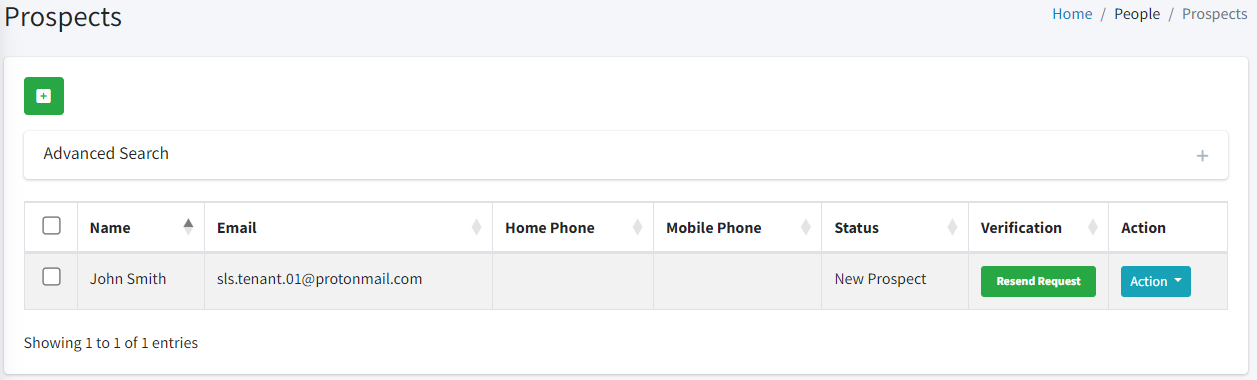
Step 4b: Running a TVR (Management Company Fills Out)
The second and arguably better way for a property management company to run a TVR is to submit the information on behalf of the prospect. This avoids having to wait on them and puts you in the driver’s seat.
Before you’re able to run these yourself, you need to request access. The reason for this is that we want to touch base with you to ensure that you have documented permission to run a background check on your prospects. When a prospect fills in their own TVR, they have to give their permission during that process. But when you’re running it on their behalf, you have to ensure that you have that documented.
You can request access by clicking the Run TVR Report, then the Fill in Form button, followed by the Request Access button.
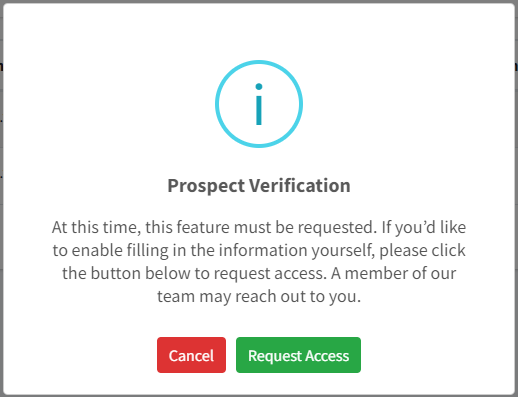
We will get in touch as soon as possible to go over things and then will enable this for you.
Before running a TVR for a prospect, you will need the following:
- A property created under the Properties / Manage page. The address of the property the prospect is applying for is required.
- 5 years of previous address history. This is to ensure that we find the right person, given that names are not unique.
- Documented permission to run the background and credit check.
Doing the Enhanced ID Check is not required but is included with the price. So if you’d like to check the prospect’s ID to ensure that it is real and belongs to them, you’ll also need:
- A photo of the front of the prospect’s ID. If a driver’s license is used, please have a picture of the back as well. Valid types of ID are also a passport, ID card, or Visa.
- A selfie of the prospect.
Once you’re ready to run a TVR, after clicking the Fill in Form button, you will see the form for submitting the TVR.
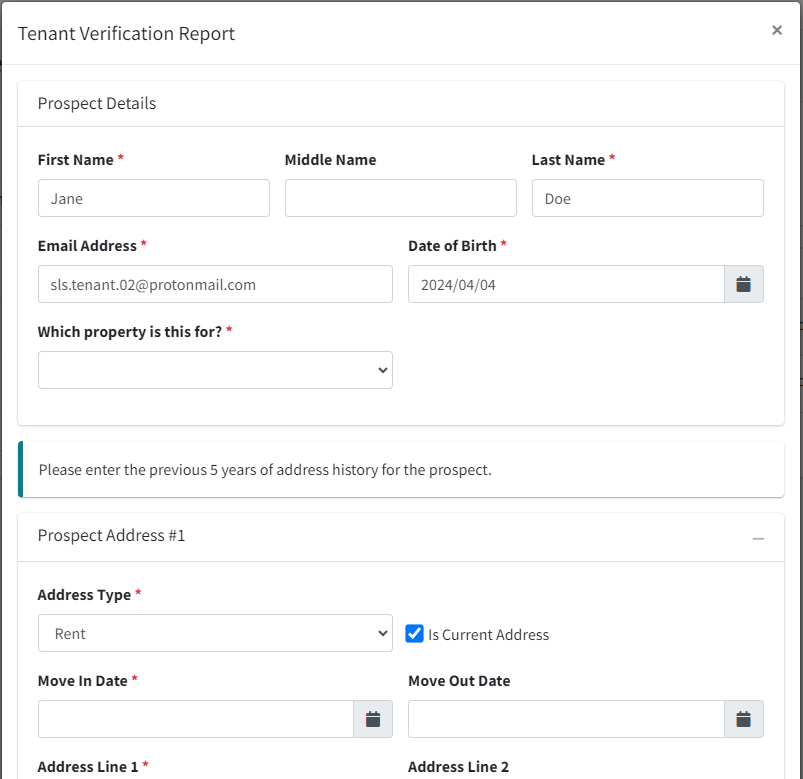
Fill in the remaining information on the form. If you’re doing an ID check, make sure to include their middle name, the same as what’s on their ID.
You can click the Add Address button to add as many addresses as necessary to cover the past 5 years.
When all of the fields have been entered, click the Purchase Report button, then confirm.
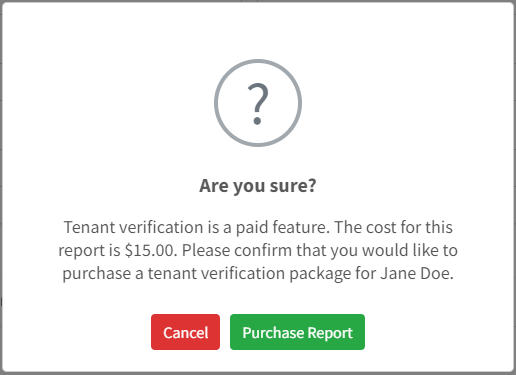
At this point the TVR has been ordered, and you will receive an email notification of when it’s ready. The report can be downloaded from the notification email, or directly from the Prospects page on the platform.
Typically, the report will be ready within 5-10 minutes. However, it is possible that it was flagged for manual review, in which case the report will take longer. This can happen sometimes with ID checks.
Conclusion
In this guide, we covered the following:
- Creating an Account
- Creating Team Members
- Adding a Prospect
- Running a TVR (Prospect fills out)
- Running a TVR (Manager fills out)
If you would like to learn about setting up rent payments to be processed by our platform, please read out quick start guide on the subject here.
To assist you with that and with any questions you may have about the Tenant Verification Reports, we have designated a customer success team member to your account. Their name and email are referenced in the onboarding email that you would have received.
Further reading on the other functions of the system can be found on our documentation page, here.
Thank you,
The Streamline Landlord Service Team