Managing Viewing Availability
This feature allows you to create time blocks for prospects to book viewings for a soon to be available rental unit. Showings are grouped within these blocks, with prospects selecting specific slots. This simplifies scheduling by eliminating phone tag and coordinating availability.
Once you have created a property, click the pencil icon to edit it. Scroll down to see the Manage Viewing Availability section.
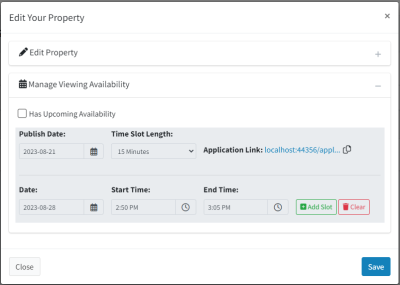
Start by checking the “Has Upcoming Availability” checkbox.
These controls allow you to create viewing time blocks for interested prospects. This article will go through things in the order in which you will use them.
Sending the Application Link
From the Manage Viewing Availability section, copy the Application Link.
When a prospect notifies you that they are interested in the unit, send this link as part of your standardized response. They can submit their contact information and will be notified once the unit is available for viewing.
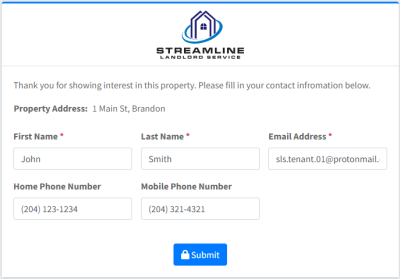
Once they have submitted their information, they will be marked in the database as being interested in this property unit.
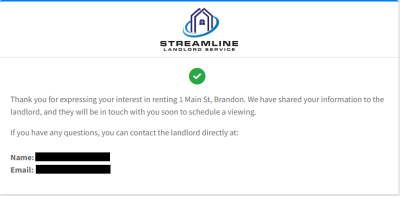
Creating Viewing Time Blocks
In the Manage Viewing Availability section, select the value for the Publish Date and the Time Slot Length.
On the Publish Date, at 5:00 PM Central Standard Time, an email will be sent to all prospects who have shown an interest in this particular unit. The email will let them know that the unit is now ready for viewing, and that they should book a viewing time. They will have a link to click to do so. This email will automatically be sent out for you, so there’s no need to do anything yourself.
The Time Slot Length refers to how long you want each viewing time slot. If you choose 15 minutes (the default), that means there will be 4 potential time slots for each hour of the viewing block.
Creating a Viewing Time Block
A Viewing Time Block is a particular block of time where you’ll be at the unit, ready to do showings. You can create as many viewing time blocks as you’d like, but you probably only need one or two. To create a block, choose a date, then start/end times, then click the Add button.
As an example, I have created one time block on Friday, September 1st from 4:00 PM to 7:00 PM with 15-minute time slots. This gives us 12 available time slots for prospects to book a viewing.
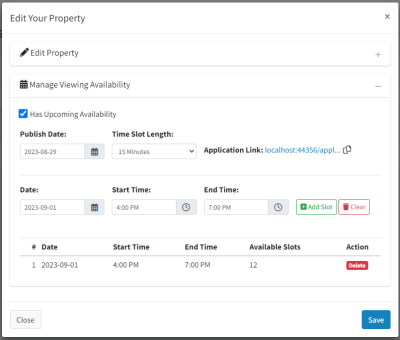
Make sure to click the Save button at the bottom of the dialog to save your edits.
Prospects Book Their Time Slots
Now that you have the time block set up, we just need to wait for the Publish Date. You’ll notice in the screenshot above that I have it set to August 29th. That means that at 5:00 PM Central Standard Time, an email will be sent to all prospects who have shown interest in this unit by filling out the intake form that we did earlier.
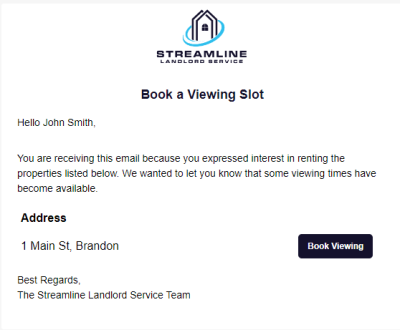
Once the prospect clicks on the Book Viewing button, they will be taken to this page:
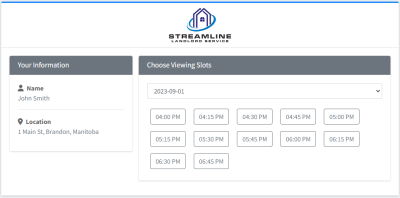
Here they can choose a day and timeslot that works for them. Once they have booked the time slot, they can cancel using the same link, if they need.
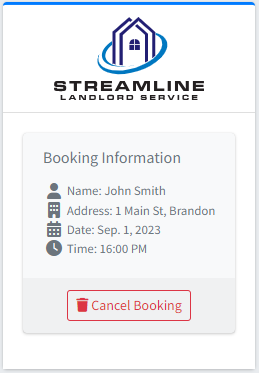
Back in your portal, navigate to Properties / Viewing Requests. You will now see this viewing request here. Also, an email invite will be sent to you and the prospect so that it can be in your calendar on your email client. If you cancel or move the appointment, a new calendar invite will be sent to update things.

Following the steps above will give you structured time blocks where you can have all of your viewings within a certain window. This means that you won’t have to play telephone tag with prospects, setting up viewings. You create the time block, a notification is sent to all who were interested, and they can book their desired slot within that block of time.

